If using Age or Birthdate based lists, age ranges must be unique across lists. This is required because for automatic placement to work, we need to identify a single list for someone in that age range. Fortunately there are a few options if you find this does not meet your needs.
Options
- Use a single list for an age range (Recommended) – When a spot opens up in any of those classes, pull from the single waitlist.
- Use Manual lists instead – If you have a significant need to see your lists split up by class, you can change them to “Manual” placement and just place and update the lists manually as they age.
- Use a single list, with additional form fields – The single list will make sure they are automatically placed in and moved to the correct list as they age, but it will allow you to quickly find people who meet the criteria of the specific classes you have. More information on this option is below.
How to use a single list, with additional form fields
If you have multiple classes for a single age group and you want to quickly find children within a single list that meet the criteria of a specific classroom you can add form fields to your form, and filter your lists using those fields.
Step 1 – Create new form fields
- Go to Settings > Site Settings > Form Fields
- Click on the Add Field button.
- Fill out the options and click Save
- Here is an example of a form field for Gender. Which may be one way you would split an age range into multiple classes. This concept applies to what ever you would use to split the classes.
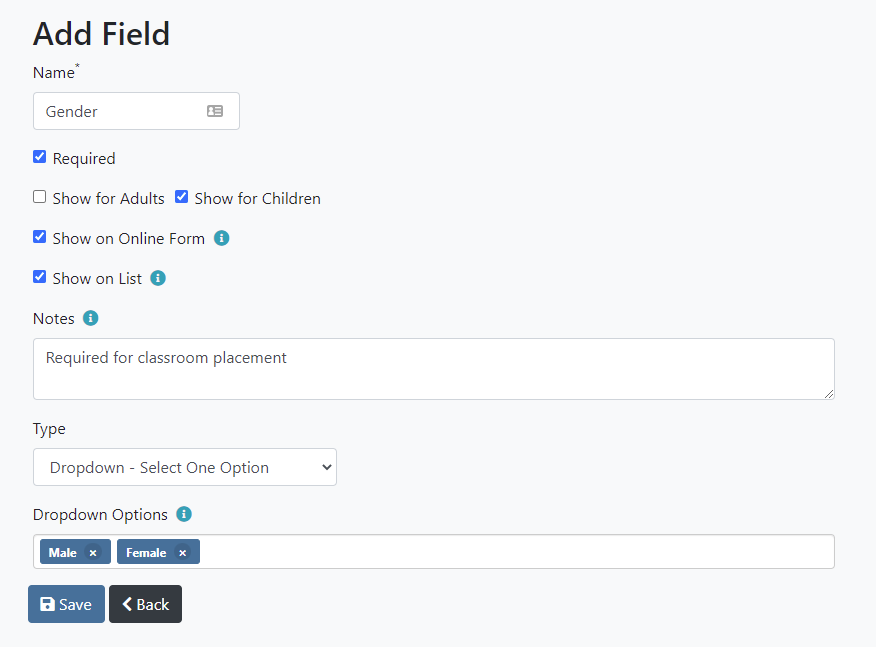
Step 2 – Collect information
Once your new form field is created, it will appear on the Add Person form.
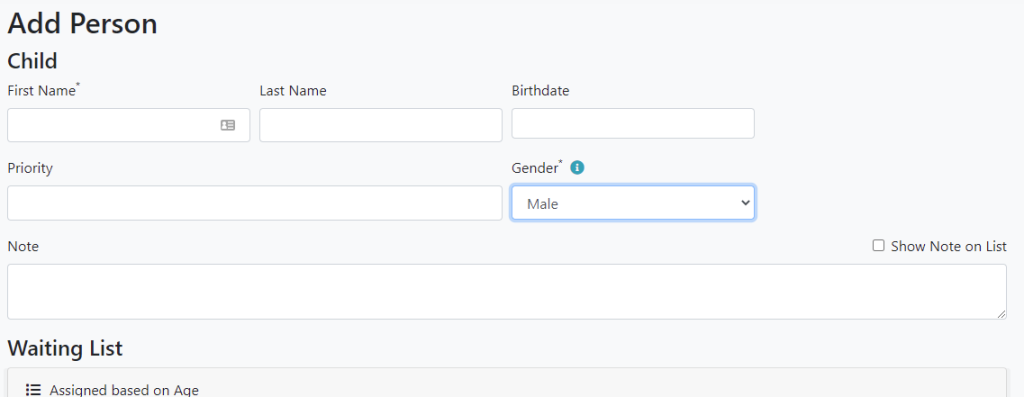
Step 3 – Filter your list
- View your list by clicking on the list name in the top header.
- Click the Filter button near the top of the page
- Select the field and value that you want to filter by, and click the Search button
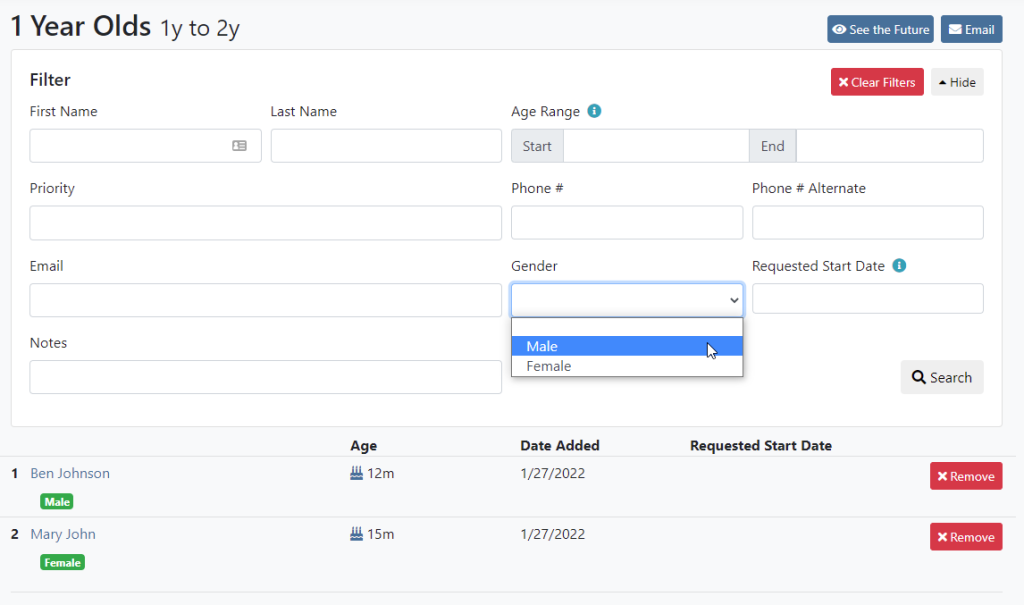
After filtering

